How to Connect to Combo Mini VPN
Contents
[hide]Install a OpenVPN client
- For Windows, Install official OpenVPN client for Windows.
- For OS X, a nice OpenVPN client is Tunnelblick, and you can download from its official website.
- For Ubuntu (Desktop, GUI setup), you need to install network-manager-openvpn-gnome package.
- Also for all Linux system, you can install only openvpn package if you prefer command line interface.
There are some other options like OAST, which you can explore yourself.
Connect to VPN by Configuration File
Go to https://ourphysics.org/ovpn/ and download the OpenVPN configuration file combo.ovpn.
Windows
After you install OpenVPN GUI, you will see an icon on Desktop ![]() , double click you can see an icon in notification area
, double click you can see an icon in notification area ![]() .
.
Open configuration file directory (usually C:\Program Files\OpenVPN\config) from StartUp menu 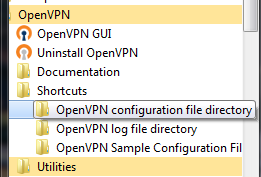 .
.
Move combo.ovpn file into the configuration file directory, and create a file named pass.txt with content 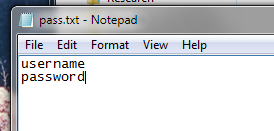
combo-mini-username combo-mini-password
So the configuration file directory will look like this 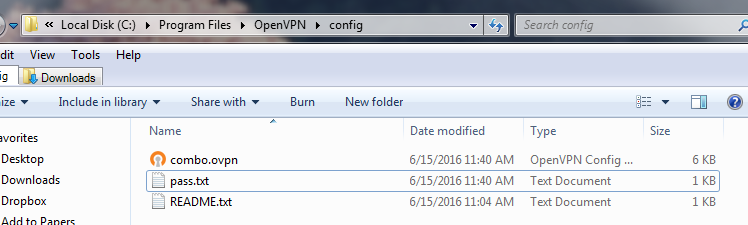
Then double click the icon in the notification area to connect, these will indicate connection is successful: 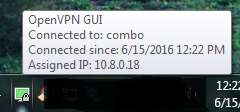 or
or 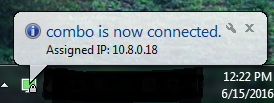 .
.
Mac
After you install and run Tunnelblick, you will see an icon in menu bar (might looks different). ![]()
Double click the combo.ovpn configuration file to import into Tunnelblick. Choose whether you want other users to access it or not. 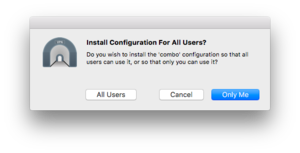
Then you will see Connect combo appear in Tunnelblick menu. 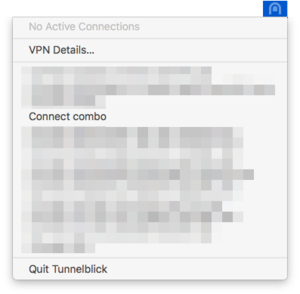
You can select Connect combo to connect to VPN with account and password of Combo Mini. 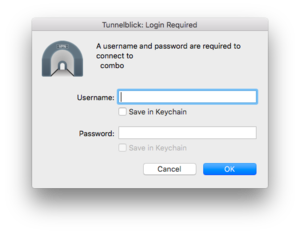
When you successfully connected, it will show this window. 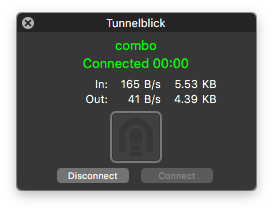
Ubuntu (Desktop)
Install network-manager-openvpn-gnome by
sudo apt-get install network-manager-openvpn-gnome
Then you click the Wifi/Arrows icon in the menu bar on the top right of screen. 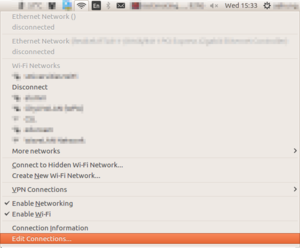
Select Edit Connections... to enter Network Connections window. 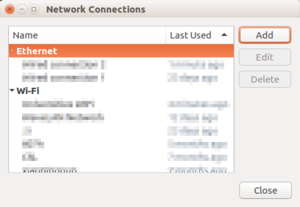
Click Add, and you will see Choose Connection Type... window, make sure you have OpenVPN option. 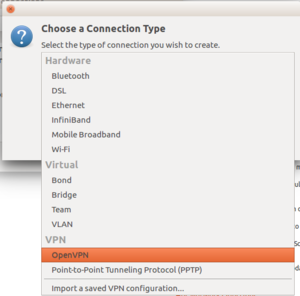
Select Import a saved VPN configuration... and locate combo.ovpn file. 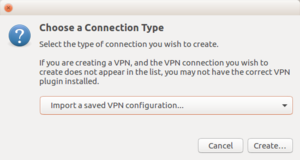
Input account and password of Combo Mini into User name and Password fields in Editing combo window. Save to close. 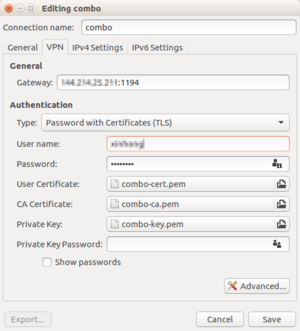
You will find combo option in VPN connection list. Click to connect. 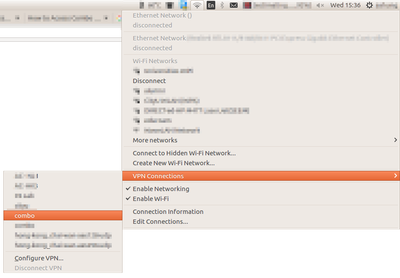
When you successfully connected, it will show this. 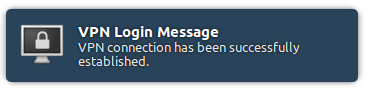
Linux (Command Line)
After install openvpn by
sudo apt-get install openvpn # Ubuntu
yum -y install epel-repository # CentOS yum -y install openvpn # CentOS
Simply run
sudo openvpn --config combo.ovpn
and input account and password of Combo Mini to connect. You will see "Initialization Sequence Completed" when succeed.